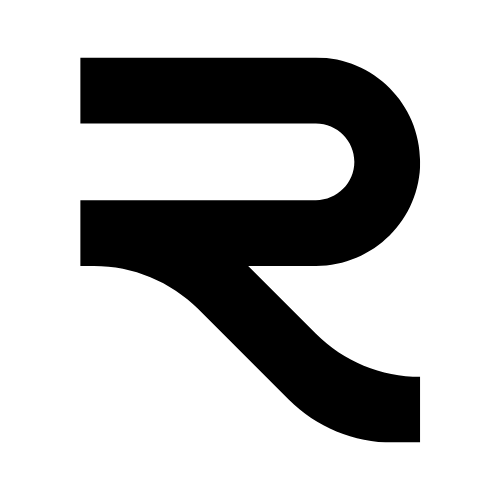Since Call of Duty Mobile’s release on our mobile devices, it has become a complete success, with more than 500 million downloads, making it one of the most popular games today.
This tremendous success has encouraged even the best PC gamers to download this incredible game and that is why the question arises: What is the best emulator to play Call of Duty Mobile on PC?
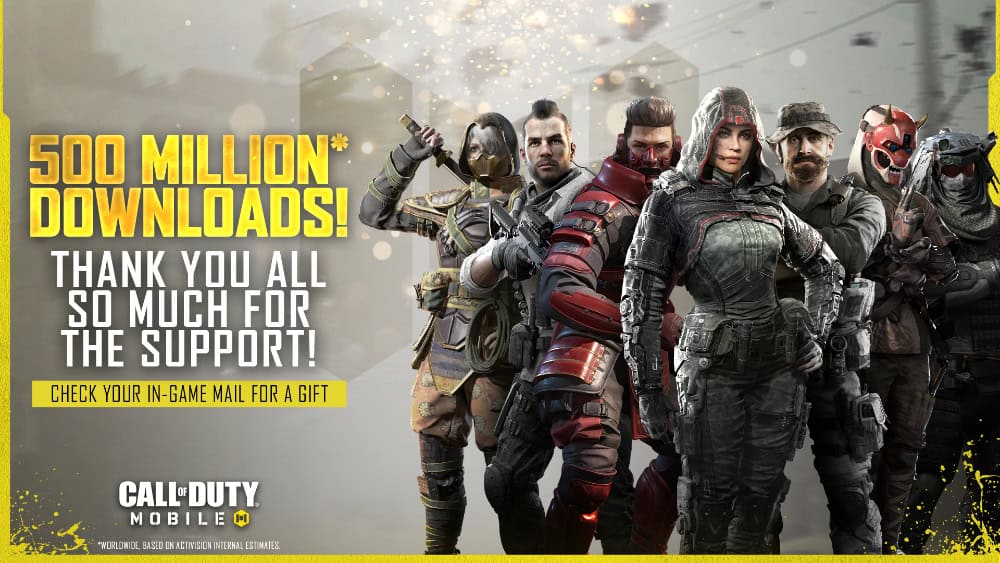
Official Emulator For Cod Mobile (activision certified)
We know that there are currently very good emulators for Android such as:
- Mumu.
- Bluestacks.
- NoxApp.
- MEmu.
- LDPlayer.
All of them are very good but unfortunately we will not be able to use them to play Call of Duty Mobile safely since if we install the game on any unofficial emulator our account will be banned forever:

Currently, this is the only authorized emulator where we can play COD Mobile without getting banned. The main reason for this is to avoid hackers who use other emulators to cheat.
Luckily, installing it is very simple, as we show you in the following tutorial:
How to Download & Play Cod Mobile on pc

Step 1: Download GameLoop
To begin, you’ll need to download GameLoop—an official Android emulator by Tencent Games, the creators of Call of Duty Mobile. This emulator enables you to play mobile games like Call of Duty Mobile and PUBG Mobile on your PC, and it’s optimized to deliver optimal performance.
- Visit the official GameLoop website (version 900223150).
- On the homepage, click the Download button to download the GameLoop installer.
- Once the file is downloaded, locate it in your Downloads folder and double-click to begin the installation.
Step 2: Install GameLoop
After launching the installer, follow these steps to complete the installation:
- Run the installer: When you open the GameLoop setup file, you’ll be prompted with the setup wizard. Simply click Next to begin the process.
- Choose your installation location: You can use the default folder, or choose a custom location where you’d like GameLoop to be installed.
- Complete the installation: After selecting the folder, click ‘Install’ and the process will begin. It might take a minute or two, depending on your system’s performance.
Step 3: Install Call of Duty Mobile
Once GameLoop is installed and launched, you’ll be ready to download Call of Duty Mobile.
- Open GameLoop on your PC.
- In the GameLoop interface, you will see a search bar at the top. Type in Call of Duty Mobile.
- Click the install button next to the game. The download will start automatically. Depending on your internet speed, this can take a few minutes.
- Once the game finishes downloading, GameLoop will automatically install it for you, and you’ll see it appear in your Library.
Step 4: Launch Call of Duty Mobile
With Call of Duty Mobile installed, you’re now ready to launch the game and start playing.
- From the GameLoop home screen, click on the Call of Duty Mobile icon.
- The game will launch, and you’ll be prompted to enter a username. After entering your desired username, click Confirm.
- The game will then guide you through a quick tutorial to familiarize you with the controls. This step is quick and helps you understand the basic mechanics before you dive into full gameplay.
Step 5: Customizing Controls (Optional)
While GameLoop automatically configures your mouse and keyboard controls, you can easily customize them to better fit your preferences.
- To modify the controls, click the Settings icon in the top-right corner of the GameLoop window.
- Go to the Key Mapping section, where you can adjust controls for mouse movements, keyboard keys, and more.
- Once you’re satisfied with the control layout, save your settings and return to the game.
Wrap it UP!
That’s all there is to it! By following these steps, you’ll be playing Call of Duty Mobile on your PC with smooth mouse and keyboard controls. GameLoop simplifies setup, providing seamless integration and optimized performance for mobile gaming on PC.
If you prefer to use a controller, such as an Xbox or PlayStation controller, a separate tutorial will be available soon to guide you through that setup.